Practice 9
For this practice exercise, we are going to create a 3-page website!
Copy the
index.htmlandlist.htmlfiles from practice 8 and place them in your "9" folder.Create a folder named "css". Copy the
style.cssfile from practice 8 and place it within the practice 9 "css" folder.Create a third page file named
intrapage.htmlthat uses the same HTML/CSS layout as used inindex.htmlandlist.html.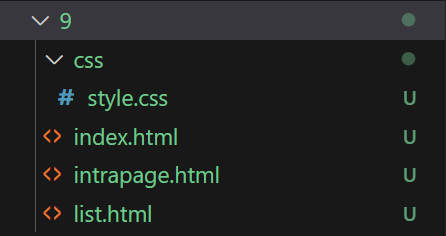
In
Lorem Ipsum or Bacon Ipsum is fine for the content.intrapage.html, add a bunch of text with at least 3 headings with IDs.In
intrapage.html, create at least 3 intra-page links at the top of your main content column that jumps the user down to sections within the page content.For example, this could be one of the links at the top of your content:
<a href="#biscuits">Biscuits</a>And that would correspond to an element in the page with an ID named "biscuits":
<h2 id="biscuits">Biscuits</h2>You can see a completed intrapage.html example here.
cautionIDs are case-sensitive. Consider using all lowercase for the IDs to avoid issues.
Also note that IDs can't contain spaces.
Create a navigation menu that provides links to all 3 pages of your website. Place the HTML code for the
navin the same location in all 3 pages.<nav class="primary-menu">
<ul>
<li><a href="index.html">Table</a></li>
<li><a href="list.html">List</a></li>
<li><a href="intrapage.html">Intra-page Links</a></li>
</ul>
</nav>Use CSS to make the menu horizontal.
See the navigation menu example in lesson 9.
Also see the practice 9 example.
Embed a video in one or more pages of your website.
One option is to embed the video using a service like YouTube.
To get the HTML embed code on YouTube's website, click
Sharebeneath the video. Then clickEmbedand copy the HTML code provided.Or you could embed a video using the HTML
<video>element.Within the "css" folder, create a new file named
print.css.Add CSS code in
print.cssfollowing the print CSS guidelines outlined in the lesson.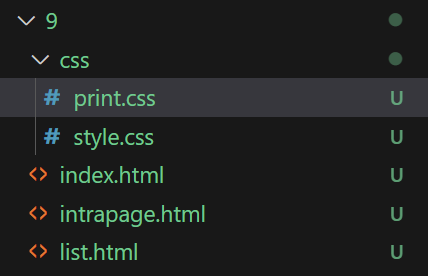
In the head of all 3 pages, add a stylesheet link for your print CSS file.
Also add
media="screen"to your stylesheet link forstyle.css:<link rel="stylesheet" media="screen" href="css/style.css">
<link rel="stylesheet" media="print" href="css/print.css">Push your changes to your Github repository.